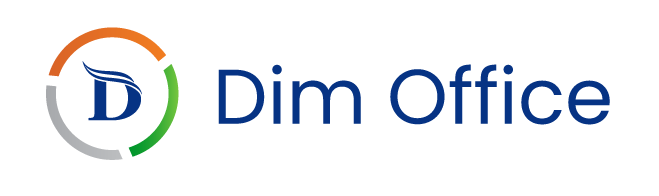E-way bill

If there is the movement of an item from one state to another or within the state then the supplier will have to generate an e-way bill. The important thing is that it will be necessary for the supplier to make this bill also for the transit of goods which do not come under the purview of GST.
What happens in the e-way bill?
In this bill, details of suppliers, transport and recipients are given. If the goods whose movement is being carried out from one state to another or within the same state and its price is more than Rs 50,000, then the supplier (supplier) will have to register the information in the GSTN portal.
The period for which the E-Way bill is valid: For how many days after this bill is formed, it is also determined. If the movement of a good (item) is up to 100 km, then this bill is valid (valid) for only one day. If its movement is between 100 and 300 km, then the bill will be valid for 3 days, 5 days for 300 to 500 km, 10 days for 500 to 1000 km and 15 days for a movement of more than 1000 km.
The seller has to give information: Under this bill, the seller (seller of the item) will have to give information about which item he is selling, while the person who bought it will have to give information on the GSTin portal that he has either Have purchased or rejected it. However, if you do not provide an answer then it will be assumed that you have accepted the object.
What will happen in case of an accident:
Suppose the vehicle with which the goods are being transported from one state to another is the victim of an accident, then in this case, after transferring the goods to another vehicle, a new one Bill has to be generated.
How the e-way bill will work:
When you (vendor) upload the e-way bill on GSTN portal, a unique e-way number (EBN) will be generated. It will be for all three suppliers, transport and recipients.
Goods of several companies in one truck: Suppose if the transport of goods of several companies is going on in one truck, then the transporter will have to make a consolidated bill. Within this bill, there should be separate details of goods of all companies.
E-way Bill – Registration
Step 1. Visit the E Way Bill Portal: First of all, you have to log on to the official website of E Way Bill and log in the e-bill.
Step 2. Registration: Click on the option of E Way Bill Registration here in the drop-down menu of Registration Option, it will take you to the E Way Bill Registration Form.
Step 3. E Way Bill Registration Form: Enter your Gst Number (GSTIN) in the first option in the form, after filling the Captcha Code below it, click on Go. After clicking on Go, the entire E Way Bill Registration Form will be opened in front of you.
Step 4. E Way Bill Registration Form: Here you have to fill the E Way Bill Registration Form.
Enter GSTIN- Fill your GSTIN Number.
Applicant Name – Write the name of the applicant.
Trade Name – Write the name of your business.
Address – Write your address.
Mobile Number – Write your Mobile Number.
Step 5. Click On “Send OTP”: Now after filling all the information you have to click on the option of Send Otp near the Mobile Number. Enter the OTP that will appear on your Registered Mobile Number, enter it in the box and click on the option of Verify OTP.
Step 6. Create A New User Id And Password: Now you have to create your Username Id and Password after that Done. As soon as your Username Id and Password are valid and approved by the system, then the process of your E Way Bill Registration is completed.
So this way you will be able to do E Way Bill Registration
How To Generate E Way Bill
Step 1. Go To Official Website: First, go to the official website of E Way Bill and click on the button of E Way Bill Login.
Step 2. E Way Bill System Login: Now you have to log in to E Way Bill.
Username – Enter Username in it.
Password – Now enter your E Way Bill password in this option.
Captcha Code – Now put the Captcha Code in it and click on Login.
Step 3. Click On Generate New: Now you will be logged into E Way Bill Portal Click here on Generate New in the Drop Down Menu of E Way Bill Option.
Step 4. E Way Bill Entry Form: Now the E Way Bill Entry Form will come in front of you, you have to give your details in it.
Transaction Type – In this you have to select Transaction Type. If you are supplying goods then select Outward and if you are receiving goods, select Inward.
Sub Type – Now select your Sub Type.
Document Type – Select which is the type of your document.
Document Number – Fill your Document Number here.
Document Date – In this, you have to select the date of your document.
Transaction Type – Let it be regular here.
Step 5. Bill Form: In this, you will get all the details Fill Up only, you will not have to fill anything details.
Step 6. Bill To: Now after this, you will get the option of Bill To, that is, in whose name you have to fill up the full details of the Eway Bill. As soon as you see their GSTIN No. Fill all his details Gst No. Automatically Fill Up
Step 7. Item Details: Here you have to fill up the details of the item.
Write Product Name – Product Name which is in your Invoice.
Description – Add some description of that product.
Quantity – Now fill Quantity
Units – What is the last unit of the product filled.
Value / Taxable Value Rs – Fill in what is Taxable Value.
Tax Rate – Tax Rate has to be entered in it, what is Cgst and SGST, if 12% Tax then you put 6% CGST and SGST and if you supply the goods then fill IGST Tax Rate. Tax will be calculated automatically as soon as the tax rate is entered.
Step 8. Transporter Detail: In this, you have to fill the Transporter Detail.
Transporter Name – Write the name of your Transporter in it.
Transporter Id – If its Id is available then enter it.
Appreciate Distance In Km – Fill the details of how much Km the distance will go.
Part B
Mode – Select from which mode is delivered.
Vehicle Types – Select the type of vehicle in it.
Vehicle no. – here Vehicle No. Add
Transporter Doc. No & Date – Transporter Doc. No और Date Enter करे।
Now after filling all the details, click on Submit. Now your E Way Bill Generation will be completed. You can also save it. So this was the way you know how to make those bills.